30 May

How to embed a Google Virtual Tour in your website is a simple guide to making the most of your Google Business View virtual Tour.
We show you how to embed your virtual tour in your website.
You learn how to find the ‘Share Link’ or the ‘Short URL Code’.
Step One
Look up your business on Google Search and click on ‘See Inside’.
Step Two
Go to the little gear symbol and choose ‘Share or embed image’.
Step Three
Choose the ‘Share Link’ and simply copy the code.
Yoiu may then send this to anyone you want to share access to the tour with.
Step Four
Choose ‘Short URL’ if you want to add a link to the tour to your Twitter or other social media.
Step Five
Choose ‘Embed Code’ if you want to add the tour to your website.
You may choose from three preset sizes: Small, Medium or Large.
A Custom Size is also available.
Step Six
Paste the embed code into the page and our Google Virtual Tour appears on your website just like the example below.
Categories: Contemporary Photography, Embed Code, Embed Virtual Tour, Google Business View, Google Maps Business View, Short URL, Virtual Tours Tags: code, embed, google, link, share, short, tour, url, virtual, website

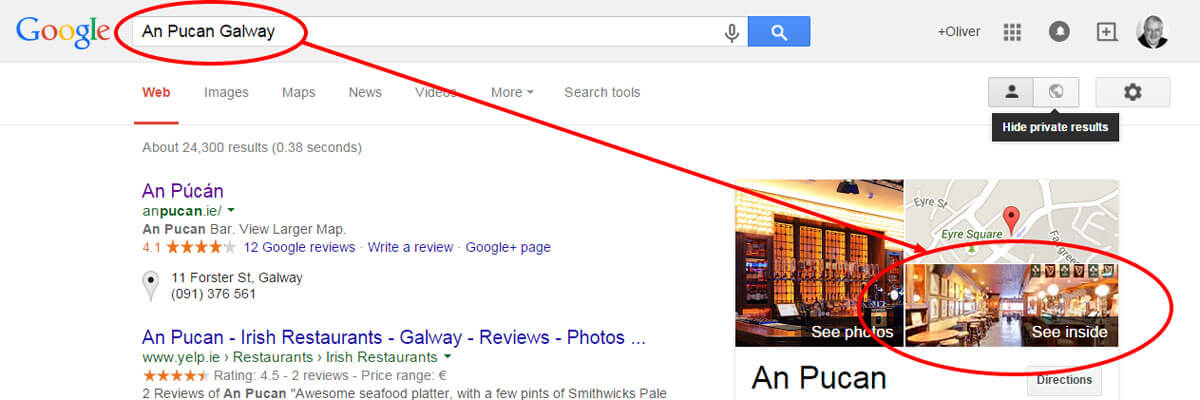
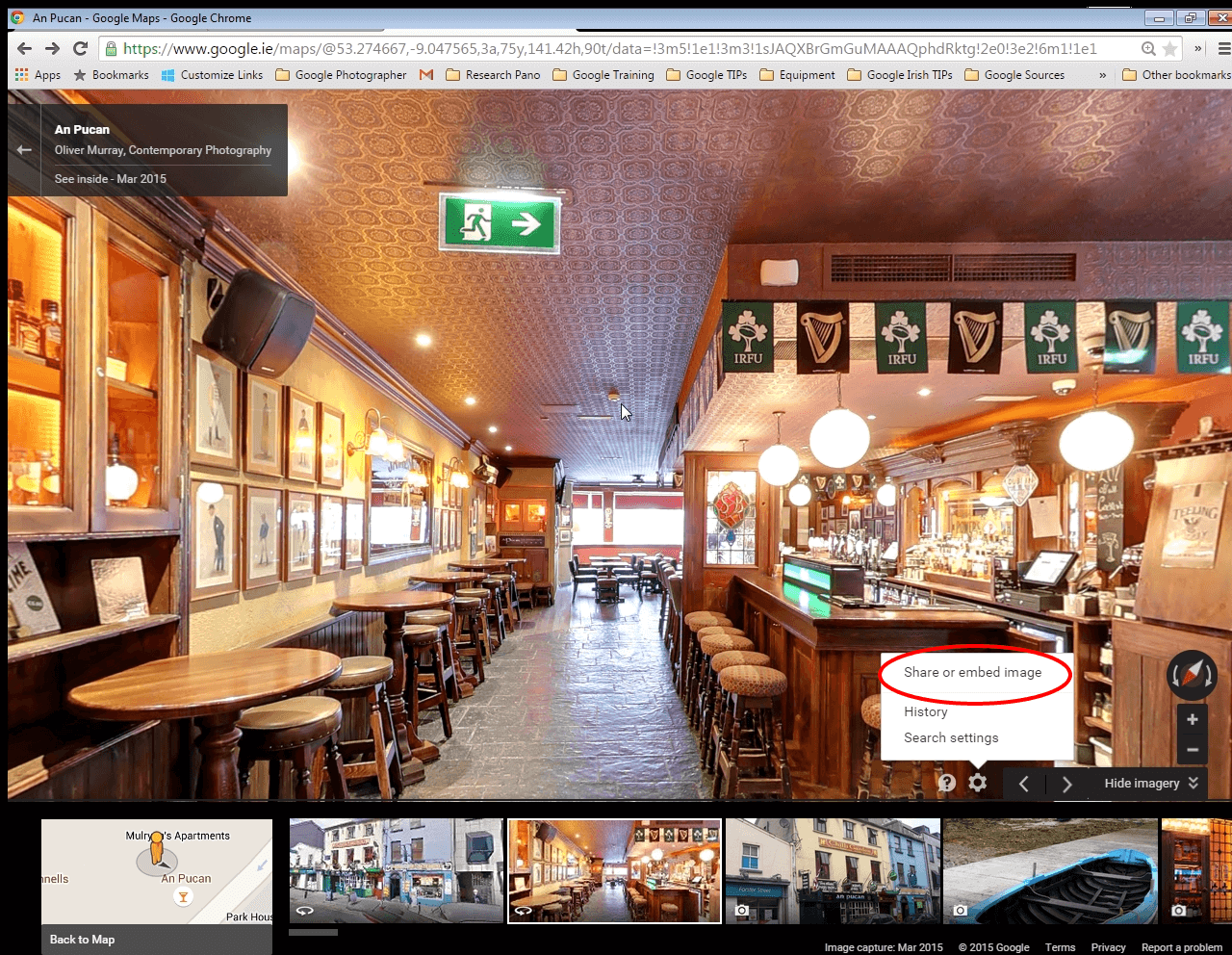
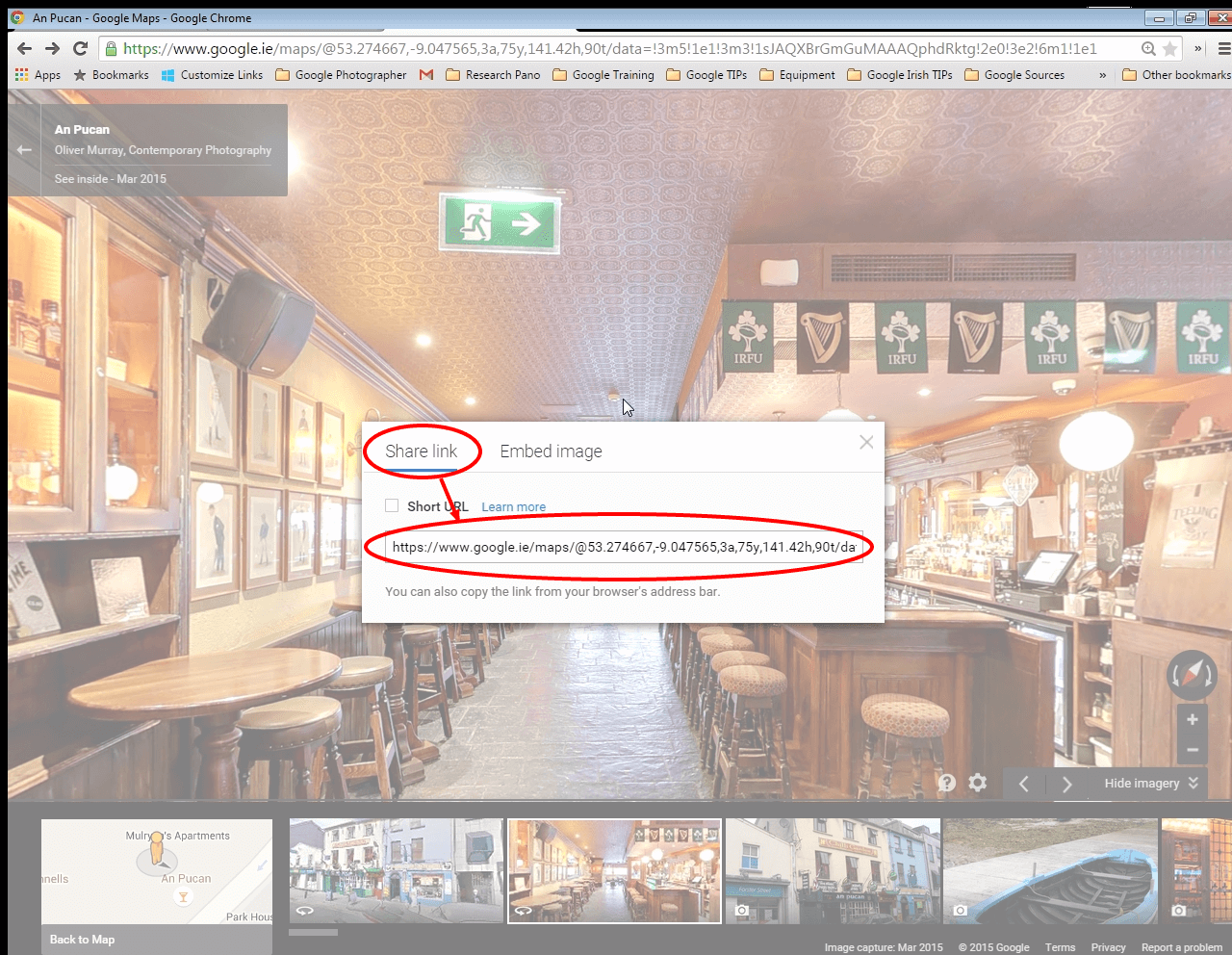
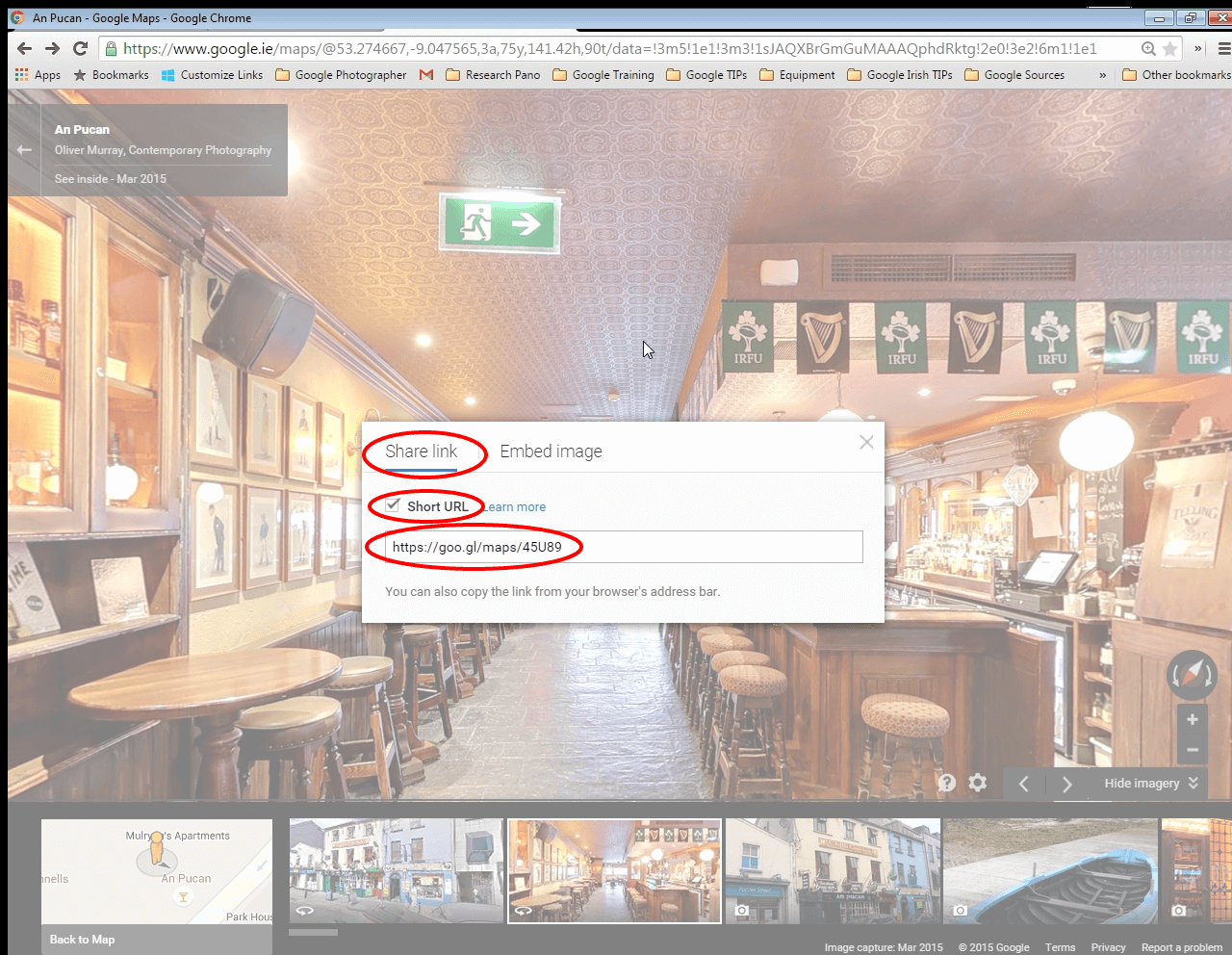
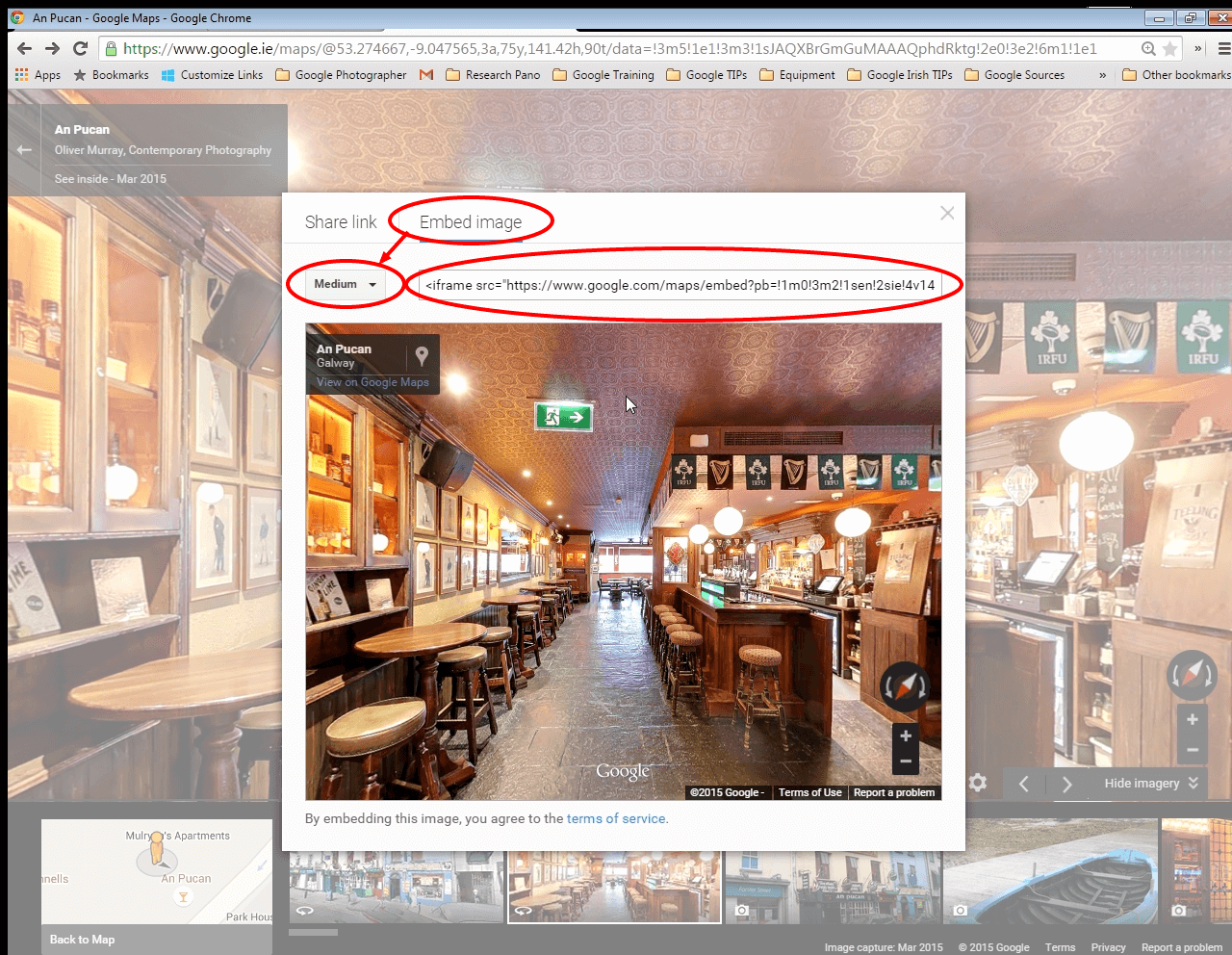








RECENT COMMENTS